Parent Apps
We have recently reviewed the suite of applications and systems used within school, primarily to make communication with home a simpler 'one stop shop'. We are now using the 'Arbor App' for almost all we do, alongside email.
We are still developing how Arbor is used in this way, and the breadth of what can be accessed from within the app will only expand over time.
With regard to home learning, just a reminder that parents will receive a weekly email summarising what has been set that week, but they will not need, nor have access to the Microsoft Teams app used by the children.
Please see below for details of how to instal the apps, and what they are used for.
Arbor Parent portal and App
Arbor is our main computer-based information system which is used to register children, create reports to parents and hold contact details and such. Arbor provide a parent app (and web portal) which will give you information about your child, and essentially give a live link to the school.
 The app is used for you to view / be notified of your child’s:
The app is used for you to view / be notified of your child’s:
- Timetable (and any extracurricular clubs)
- Attendance
- Behaviour points (both positive and negative)
This is also the method to:
- Receive urgent messages from the school (you will get notifications)
- Message the school (for absences etc.)
- Update your contact details
- View a school report about your child
- Give consent (for trips, clubs, and other needs)
- Top up accounts
How to get started with Arbor:
- On a web browser navigate to https://login.arbor.sc
(you cannot do this in the app) - Click on ‘Forgot your password?’ just below the login button.
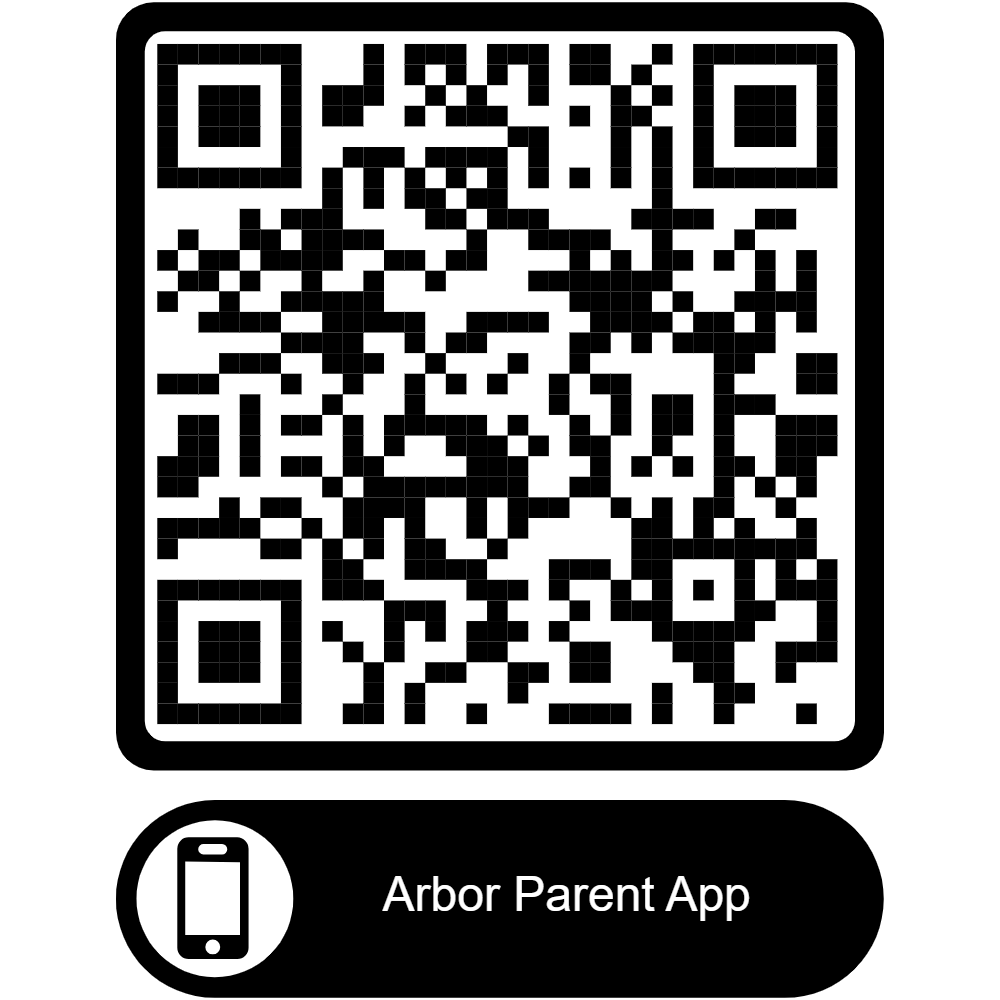
- Enter the email address that we use as your primary contact, and then press ‘Reset Password’
- Follow the instructions in the email that will be sent to you to create a password.
- Once you have made the account, download the app from the app store (search for ‘Arbor’ or scan the QR code.)
- Enter the email address that we use as your primary contact, select the school, then enter your password.
- Accept the Terms & Conditions and enter your child’s birthday for verification.
Once registered you can then download the Arbor App available from your phones app store. Please be aware that there is no tablet app available.
We would encourage you to turn on notifications when prompted to do so in order to receive urgent messages from school.
How to Guides:
School Cloud Parents' Evening
The school uses an online parent's evening booking system that easily allows the school to operate a virtual parents evening. We use the system for the following reasons:
- Flexible system allowing bookings for virtual or in
 person events.
person events. - Simple access to virtual meetings.
- Virtual meetings are strictly time limited allowing good time keeping.
How to get started with School Cloud:
- Browse to https://fernwoodschool.schoolcloud.co.uk/
- Login - Fill in the details required: these must match the details we hold in Arbor
- Select parents' evening
- Select a booking mode - automatic or manual
- Select your availability
- Choose teachers you would like to book appointments with
- Confirm the appointments if you chose automatic booking
- Click any of the green cells to manually book appointments
- You will receive an email confirmation of your bookings
Joining a Video Appointment
On the parents' evening you will need to join your video appointments. Follow the steps below or watch the video.
- Browse to https://fernwoodschool.schoolcloud.co.uk/
- Login - Fill in the details required: these must match the details we hold in Arbor
- Select Join Video Appointments - At this point you can check your video and microphone are working
- Select Proceed to Video Call
- Select Start Appointment
Parent Video Guide
